|
Getting your Trinity Audio player ready...
|
When creating a website, it is important to choose an appropriate domain name to make an impressive impression and create a strong presence that accurately represents your brand. The domain is a key element that allows users to find your website, reflects your brand identity and is indexed by search engines. Ideally, your domain should be short, catchy, understandable and associated with your brand. You can find the right domain for you by doing keyword research or using domain finder tools like ExpiredDomains.
What is ExpiredDomains.net?
ExpiredDomains.net is one of the most used sites by domain analyzers. This site offers users a unique experience in domain discovery and domain analysis. Using the detailed information provided by the site, users can analyze the past performance of domains, assess their potential value, and make predictions about their future use. ExpiredDomains.net is considered a resource that helps users make strategic decisions and is often preferred by professionals in the domain world.
How to Register?
First of all, you must fill in the registration form. After completing the registration form, you will receive a verification link in your e-mail. After confirming that link, you can log in from the Login section.
ExpiredDomains Domain Lists
ExpiredDomains lists are divided into 3 groups:
1) Deleted Domains: This is the section where you can filter and search for dropped domains.
2) Marketplace Domains: This is the section where marketplaces list their domain lists.
3) Research Lists: This is the section where the lists of domains belonging to some institutions are listed.
I will give you a detailed explanation about these 3 lists at the top of the page below. Before explaining, I have added short information next to them so that you can find out which list you want to learn about. You can click on the list you want to look at and review that part of our article.
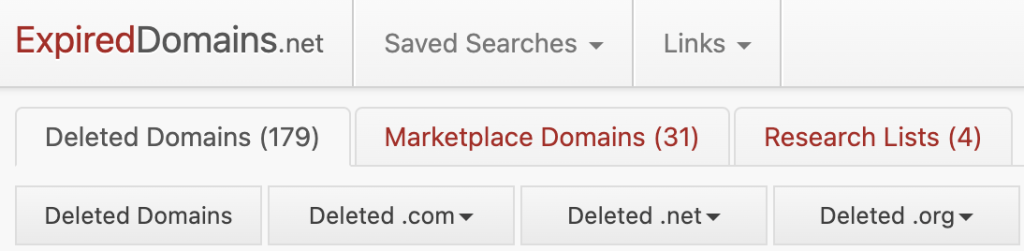
Deleted Domains
Deleted Domains section is the section where previously registered domains and domains that have been dropped and domains that will be deleted soon are listed. By filtering the domains in these lists, you can find the domain that suits you and register it from registrars.

There are 4 main lists that are important in this list. These are:
1) Deleted Domains: Deleted domains are listed in this list. You can find the domain you want by filtering the listed domains. You should not forget that these domains were previously registered by others. Do not forget to analyse the history of the domain.
2) Caught Domains: This list lists domains that are full, but are for sale on domain sales platforms. These domains are listed on domain sales sites (sites such as Sedo). By filtering, you can determine the domain and price range you want to buy.
3) Pending Delete: This list is one of the most used lists by domain investors. Because all of the domains that will fall into vain are listed in this list. You can increase the probability of having a domain by backordering domains with high value.
4) Watchlist: You can add it to your watchlist by pressing the ☆ emoji in the domain lists. Using this feature, you can list the domains you want to follow. And you can filter the domains you have listed.
Marketplace Domains
Marketplace Domains section contains lists offered for sale on different domain sales platforms. By listing these domains, it allows you to find the domain sale that suits you.

Research Lists
Research List section contains an archive of general or customised domain lists compiled according to different criteria. Here you can find ranking lists from various tools that rank websites, such as Majestic Million, Alexa Top Websites, Dmoz and Yandex Catalog.

Saved Searches
You can save the domain lists you have searched in this section by clicking the save icon next to the filter section. You can search your domain lists saved in this section again.
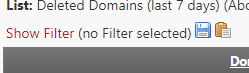
In the Saved Searches section, you can re-list all the domains you have added by clicking the Search now button. You can click the Only new Domains button and list the domains that have fallen after your last search. You can change your filter by clicking the Change button.
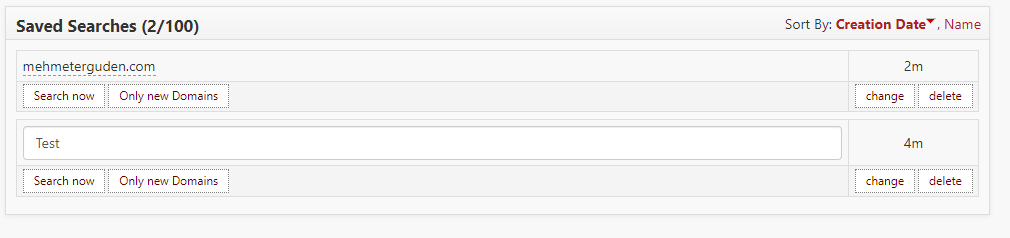
Filters
The biggest feature of ExpiredDomains for domain investors and domain seekers is the filter feature. The filter feature allows you to find domains in the criteria you are looking for and limit your domain list.
Common
Common section, you can filter the words you want or don’t want, the domain’s age, expiry time, language preference and many more features.
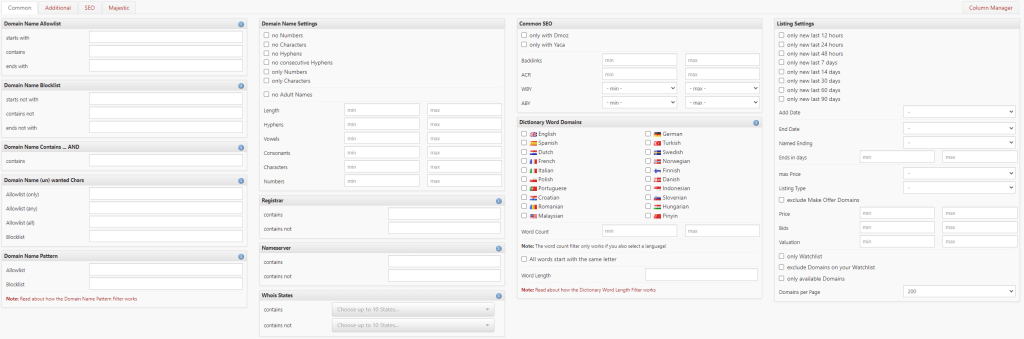
Domain Name Allowlist: It allows you to list the domains that start with, contains or ends with the keywords you select.
Domain Name Blocklist: Allows it to remove domains from your list that begin with, contain, or end with the keywords you select.
Things to be considered in Domain Name Allow List and Domain Name Block List filters:
- You can enter up to 30 keywords per filter.
- The keywords will be automatically combined with an “and” conjunction. You do not need to enter the conjunction “and”!
- The minimum keyword length is 2 characters and the minimum length for start/end is 1 character.
Example: If you list it as “mehmet can erguden”, it lists the domains that contain / do not contain both mehmet, can and erguden.
Domain Name Contains … AND: Allows you to list domains containing a specific word or phrase.
Things to be considered in Domain Name Contains … AND filters:
- You can enter up to 30 keywords per filter.
- The keywords will be automatically combined with an “and” conjunction. You do not need to enter the conjunction “and”!
- The minimum keyword length is 2 characters.
Example: If you filter as “mehmet erguden”, it will also list domains such as mehmet123erguden456.com, mehmeterguden1234, 12345mehmeterguden and 123mehmet456can78erguden9.
Domain Name (un)wanted Chars: It allows you to remove domains containing characters that are not desired to be used in the domain from the list.
Things to be considered in Domain Name (un)wanted Chars filters:
- You can separate characters with a space, but you don’t have to. Typing “M E H M E T ” means the same as typing “MEHMET”.
- This filter only applies to single characters or numbers!
- Sequence and quantity are not important.
- You can define a list of characters that the domain must consist of or numbers that it must not have.
Domain Name Pattern: It allows you to list domains with a specific pattern. I have written below which letter means what.
C -> Consonant (BCDFG…)
V -> Vowel (AEIOU)
L -> Letter (Any character)
N -> Number (0-9)
P -> ChiP – China Premium
W -> West Premium
– -> Hyphen sign
* -> Anything
D, E, F, G -> Digit Repetition
Things to be considered in Domain Name Pattern filters:
- You can also use lower case letters and numbers to specify a character or number at a specific position.
- You can enter 30 patterns in each filter.
- You must leave space between the patterns.
Domain Name Settings: Represents configuration settings related to the domain.
Registrar: Allows you to list the domains in that registrar by typing the desired registrar. To add more than one registrar, you must use a comma (,) instead of a space.
Nameserver: Allows you to list the domains in that nameserver by typing the nameserver you want. To add more than one nameserver, you must use a comma (,) instead of a space.
Whois States: Represents the status of domain records. Here you can select which state code you want the domains you want to filter to be in. Depending on the TLD, states may have different names. You must select the correct state code for the TLD you are looking for.
Common SEO: Represents common strategies commonly used in SEO applications. Here you can filter the first registration date of the domain, the last registration date of the domain and the number of backlinks.
Dictionary Word Domains: You can choose in which language you want the domain to contain words.
Listing Settings: You can edit the configuration settings for domain listing operations here. You can also filter some features such as the sale price of the domains, the date the domain becomes vacant, and how many domains will be on each page in the list.
Additional
Generally, most domain registrants first look at the .com domain, but for some domains they may need to use other TLDs (Top Level Domain). For example, while .edu domain extension is better for a school, .org domain extension may be better for an organisation.
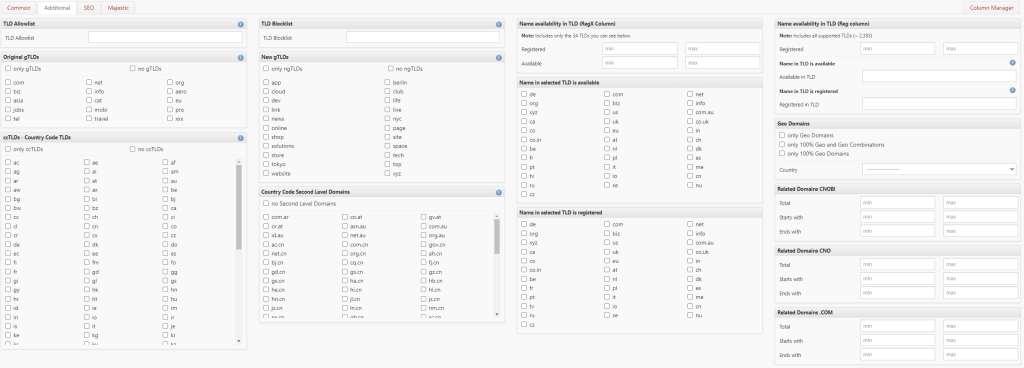
uk: includes .uk and all second-level .uk TLDs.
*.uk: includes all second level .uk TLDs, but not .uk.
co.uk: includes only co.uk (.co.uk works the same way).
.uk: includes only .uk (dropping all second-level .uk TLDs).
gtld: includes only gTLDs.
cctld: includes only ccTLDs.
ngtld: includes only ngTLDs.
SEO
The SEO section is a section where you can filter the important data of your domain in terms of SEO, such as backlinks, keyword usage and traffic. You can set the minimum and maximum values of this data in your domain.

Majestic
In the Majestic section, as in the SEO section, there is an option where you can specify the values of your domain. You can select minimum and maximum values for some data such as the number of external and internal links. In this way, you can filter the domains in the desired value range.

Settings
Profile
You can change your name, e-mail address and password in the profile section.
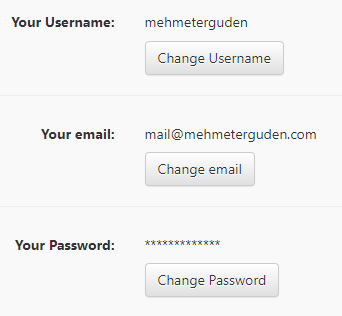
Settings
- Preferred Domain Registrar: This feature allows you to select your preferred domain registrar. By selecting your preferred registrar, the domain quick link is automatically redirected to your preferred registrar.
- Always Camel Case Domain: When this option is enabled, it converts the domain to Camel Case format if the domain contains a word from the language of your choice. For example, if the domain is “mehmeterguden.com”, it will be displayed as “MehmetErguden.com”.
- Domains per Page: With this setting you can customize the number of domains displayed on each page in the list. By default, 25 domains are displayed on each page. However, you can change this value depending on your preference or needs. You can also change the number of domains to be displayed on the page when searching for domains from filters.
- Font Size: This option allows you to change the font size of domain listing tables.
- Color Blindness: Users with color blindness will see the status and TLD indicators replaced with different colors when this feature is turned on.
- Watchlist: By enabling this feature, watchlist icons (☆/★) and a filter are added to domain lists. With the watchlist icons, you can easily mark domains that interest you and monitor the marked domains from your list.
- Dislikes: Using the dislike feature, you can specify domains that do not interest you or that you want to exclude from your search results.
- Domain Search Highlighting: When this feature is enabled, it highlights search strings within the domain in bold. For example, if you search for the term “Mehmet”, the matching part of the domain will be displayed as “MehmetErguden.com” in bold font.
- Dark Mode: The Dark Mode option allows you to enable a darker color scheme on the website.
- Dark Mode Color: When Dark Mode is enabled, you can select your preferred primary color theme for the interface.
By customizing these settings to your preferences, you can optimize your experience on ExpiredDomains.net and make the most of its powerful features for domain search and management.
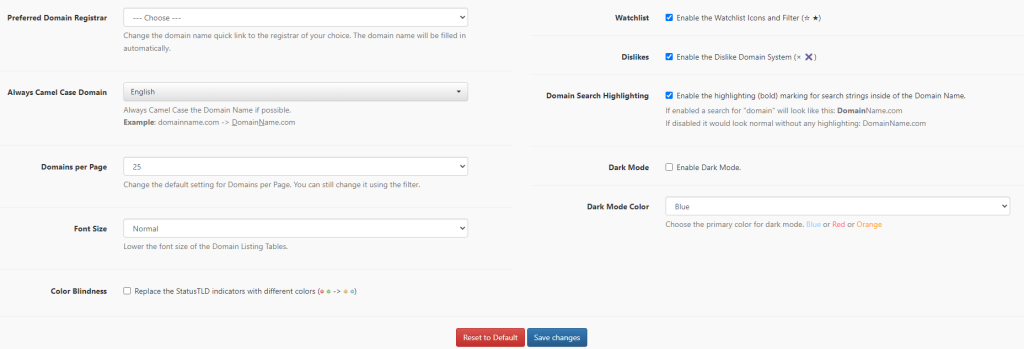
Column Manager
In the Column Manager section, you can select which data you want to be in the columns in your domain lists.
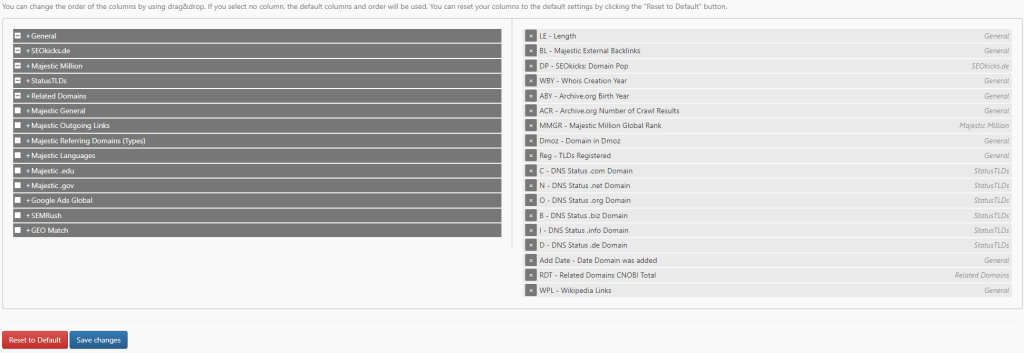
Tools
Bulk Domain Search
It will tell you which of the ExpiredDomains lists the domains you add to the Bulk Domain Search tool are listed in. Accordingly, you can understand whether the domain is idle, occupied or for sale.
In addition, if you activate “Find Domains based on Names without TLD” and type a name without typing a domain extension, it creates lists for all domain extensions with that name.
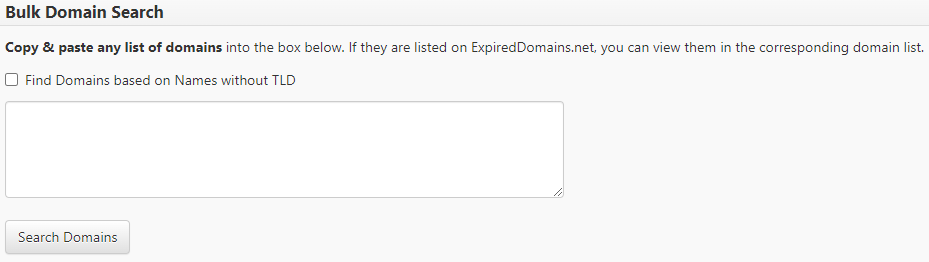
TLD Reg Count
The TLD Reg Count tool lists whether TLDs have been registered for a domain. By entering a relevant keyword, you can find all domains containing this word and see how many TLDs the name is registered in.

Camel Case Domain Names
The Camel Case Tool detects words within domains and capitalises the first letter of each word. (Example: mehmeterguden.com => Mehmeterguden.com)
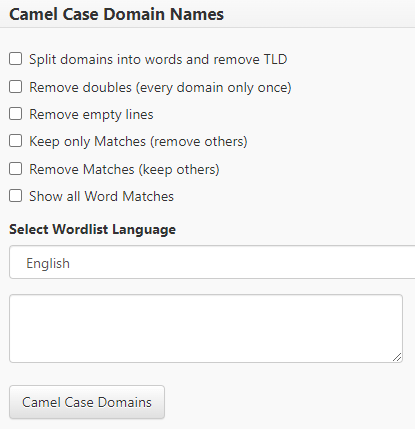
Related Domains
The Related Domains tool helps you list the domains at the beginning and end of the word you will enter.

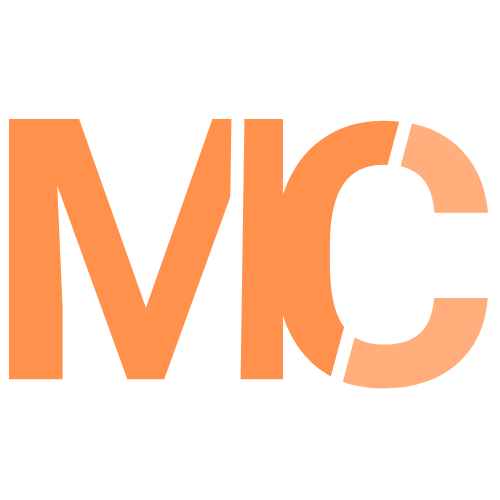
Mehmet hocama detaylı anlatımı için teşekkürler. Expireddomains hakikaten çok güzel bir araç, domain analizcilerinin sıklıkla kullandığı bir araç ve ben de sık sık kullanmaktayım
Teşekkür ederim değerli yorumunuz için.
Emeğinize sağlık.
Bir sorum olacak.
Arama yapacağımız terimi geçmiş 10 yıl boyunca listelemek istesek nasıl yapabiliriz?
Örneğin “elektrikci” kelimesi için son 10 yılda boşa düşen domainleri listelemek istiyorum. Bunu tek seferde nasıl yapabiliriz?
Ay olarak listeleniyor ama 10*12= 120 sorgu yapmamız gerekir ki çok vakit kaybı oluyor.
Teşekkürler.
Merhabalar, https://member.expireddomains.net/domain-name-search/ ya da expireddomains.net sayfasında giriş yaptıktan sonra sağ üstteki arama kısmına “elektrikci” yazabilirsiniz. Burada “elektrikci” kelimesi geçen bütün domainler listelenir (Boşta-Dolu, com,net,co…). Filtreleme özelliğinden “only available Domains” özelliğini aktif ederek boştaki domainleri görebilirsiniz. Ayrıca filtre özelliğindeki “Additional” bölümüne girip istediğiniz domain uzantısını seçerek detaylı araştırma yapabilirsiniz. Eğer merak ettiğiniz bir sorunuz olursa iletişim bilgilerim ve sosyal medya hesaplarımdan iletişime geçebilirsiniz.
Teşekkür ederim şimdi oldu,
İyi çalışmalar .
Rica ederim, size de iyi çalışmalar.